This library is named Plotly after the company of the same name. Plotly provides visualization libraries for Python, R, MATLAB, Perl, Julia, Arduino, and REST.
Plotly with Python and R

This library is named Plotly after the company of the same name. Plotly provides visualization libraries for Python, R, MATLAB, Perl, Julia, Arduino, and REST.
Installation
Install the library in the command prompt if on the system, or you can directly run and install the command in a cell if you are using Google Colab or Jupyter Lab.
!pip install plotlyinstall.packages('plotly')Importing Plotly
Syntax for importing plotly.
# direct import
import plotly
# specific import
import plotly.express as pxlibrary(plotly)Well, we understood the installation and importing parts, now let’s learn how to use the library to carry out your visualizations.
Data:
| Experience | Salary(In Lacks) |
|---|---|
| 1 | 4 |
| 2 | 6 |
| 3 | 9 |
| 4 | 12 |
Observe the data sample above. We have two columns. First are years of experience, and second is salary. Salary is dependent on experience.
import plotly.express as px
# provide data to line plot function in px.line
fig=px.line(x=[1,2,3,4],y=[4,6,9,12])
# plot the line
fig.show()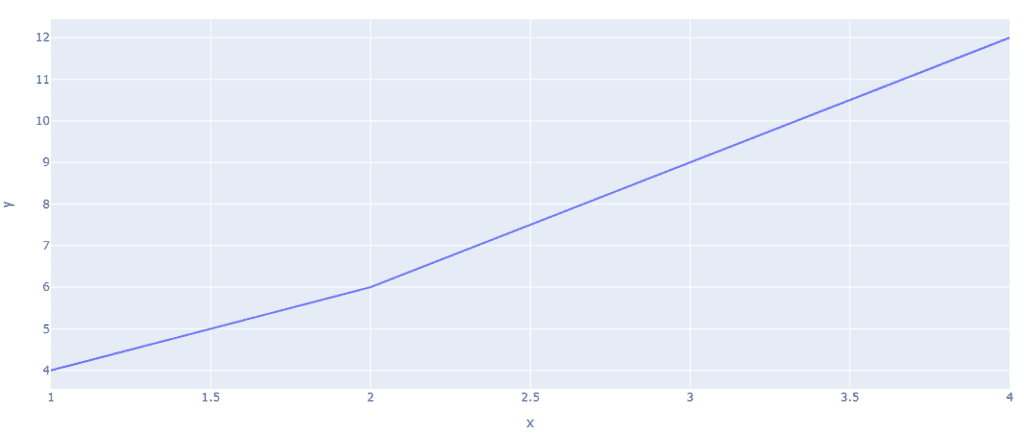
library(plotly)
data_line <- data.frame(x=c(1,2,3,4),y=c(4,6,9,12))
fig <- plot_ly(data_line, x = ~x, y = ~y, mode = 'lines')
Line plots with the Iris dataset in line plot px. The line represents the vertices of each data point.
# import plotly express library
import plotly.express as px
# Load the stocks dataset
df = px.data.stocks()
# plotting the line chart
fig = px.line(df, x="date", y="GOOG")
# showing the plot
fig.show()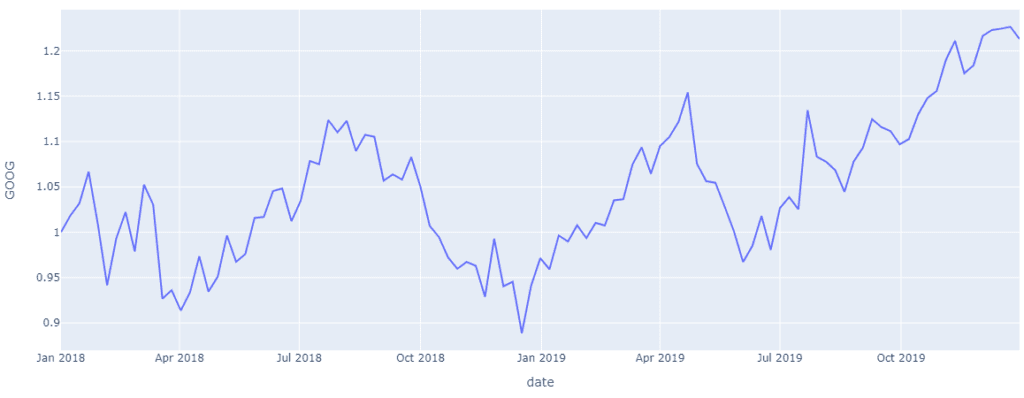
# import plotly express library
import plotly.express as px
# Load the stocks dataset
df = px.data.stocks()
# plotting the line chart
fig = px.line(df, x="date", y="GOOG")
# showing the plot
fig.show()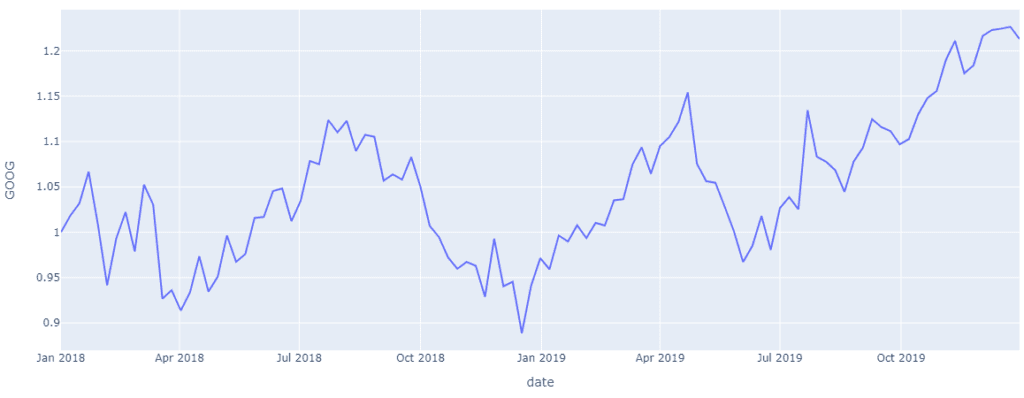
Bar Chart
Bar charts represent data in the form of rectangular blocks; they aggregate all the data points from a dataset’s columns into individual bars. In the example below, we have used election data from the 2013 Montreal mayoral election. This dataset is provided by the Plotly library. Bar graphs represent categorical data in a graphical structure.
import plotly.express as px
# using the Election dataset
df = px.data.election()
# plotting the bar chart
fig = px.bar(df, y="total", x="winner")
# showing the plot
fig.show()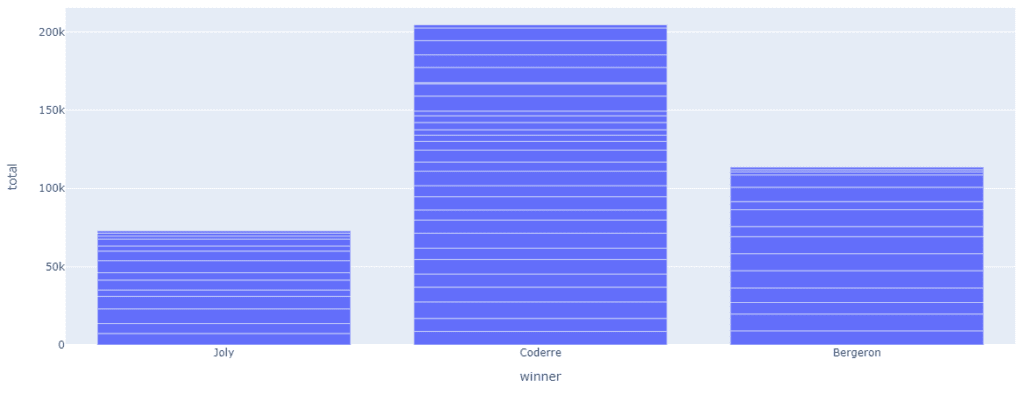
library(plotly)
elect <- read.csv('https://raw.githubusercontent.com/plotly/datasets/master/election.csv')
fig <- plot_ly(elect,
y = ~total,
x = ~winner,
name = "Winner Data",
type = "bar"
)
fig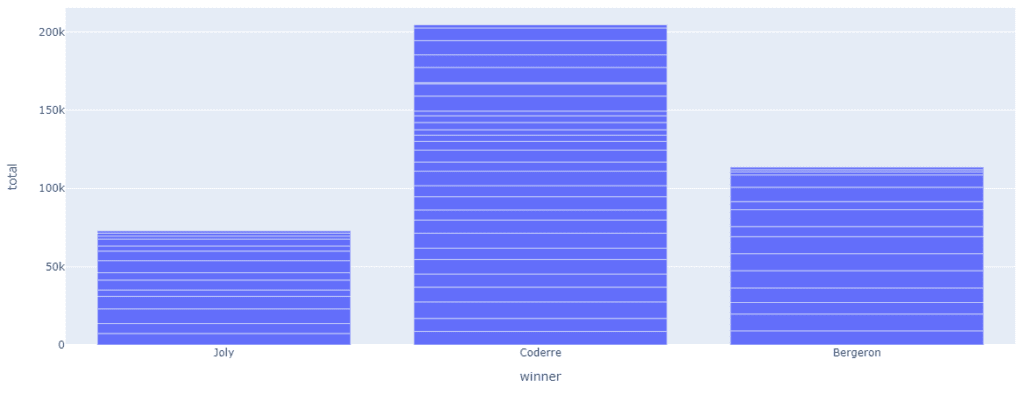
You can segregate the data even further by using the colour argument in bar(). In the following plot, we will segregate the win count by majority and plurality wins.
import plotly.express as px
# Load the Election dataset
df = px.data.election()
# plotting the bar chart
fig = px.bar(df, y="total", x="winner",color='result')
# showing the plot
fig.show()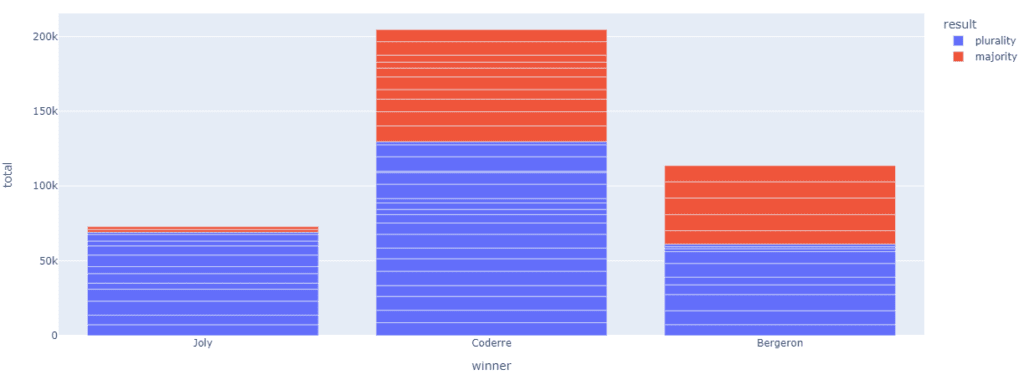
library(plotly)
elect <- read.csv('https://raw.githubusercontent.com/plotly/datasets/master/election.csv')
fig <- plot_ly(elect,
y = ~total,
x = ~winner,
name = "Winner Data",
type = "bar"
)
fig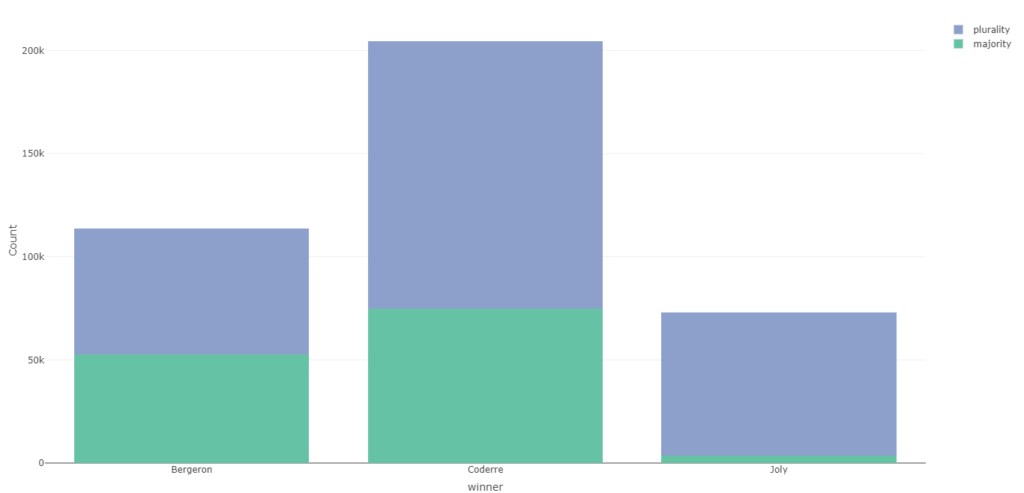
Histogram
Histograms represent quantitative data in a graphical structure. Using histograms, we show the frequency of numerical data. We can represent the distribution of data in histograms.
import plotly.express as px
# Load the Election dataset
df = px.data.election()
# plotting the histogram
fig = px.histogram(df, y="total", x="winner",color='result')
# showing the plot
fig.show()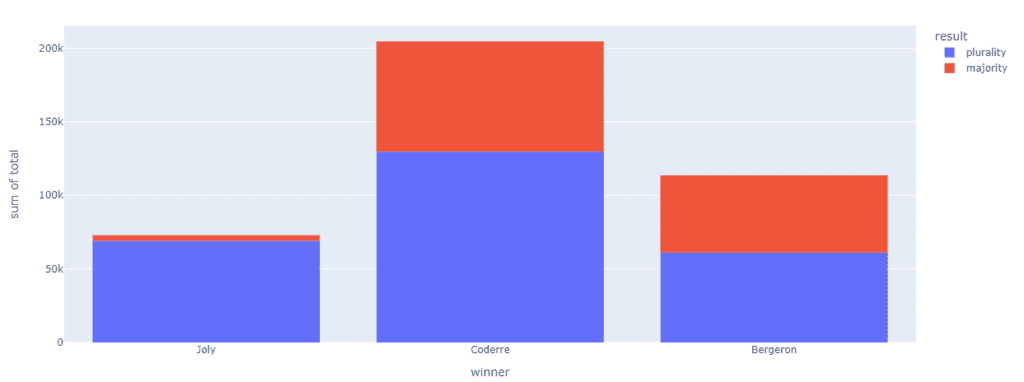
library(plotly)
elect <- read.csv('https://raw.githubusercontent.com/plotly/datasets/master/election.csv')
fig <- plot_ly(elect,type='histogram',x=~winner,color=~result,bingroup=1,barmode='stacked')
fig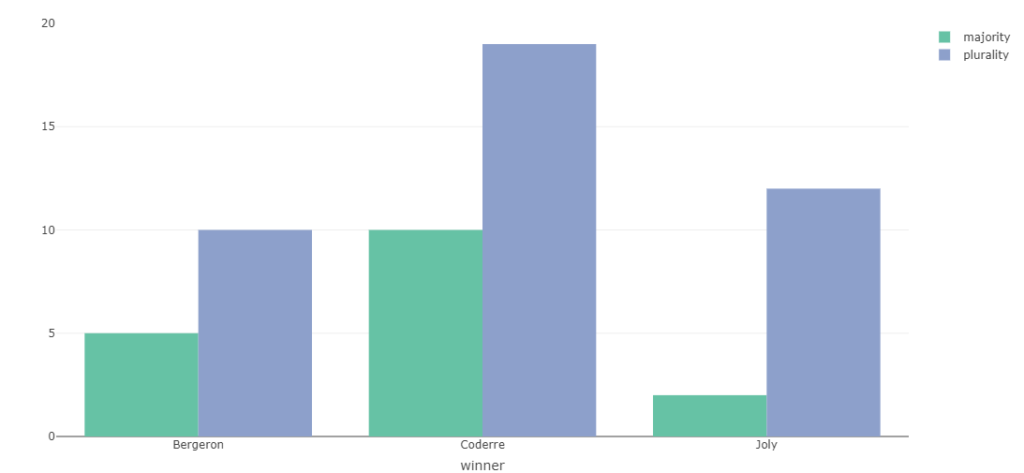
Scatter Plot
A sample scatter plot can be studied here when we plot time against the y-axis. And life expectancy in years against x, and the colour plots differentiate between continents.
import plotly.express as px
# using the world GDP dataset
df = px.data.gapminder()
# plotting the scatter chart
fig = px.scatter(df, x="year", y="lifeExp",color='continent')
# showing the plot
fig.show()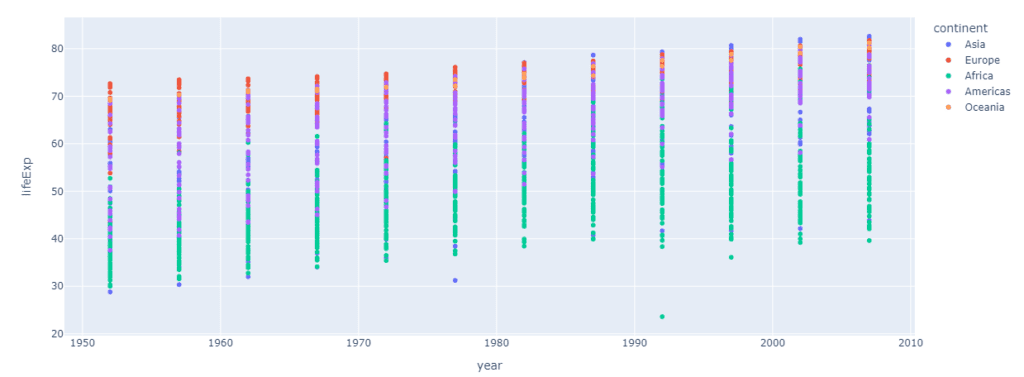
library(plotly)
gapminder<-read.csv('https://raw.githubusercontent.com/plotly/datasets/master/gapminderDataFiveYear.csv')
fig<-plot_ly(data=gapminder,x=~year,y=~lifeExp,color=~continent)
fig
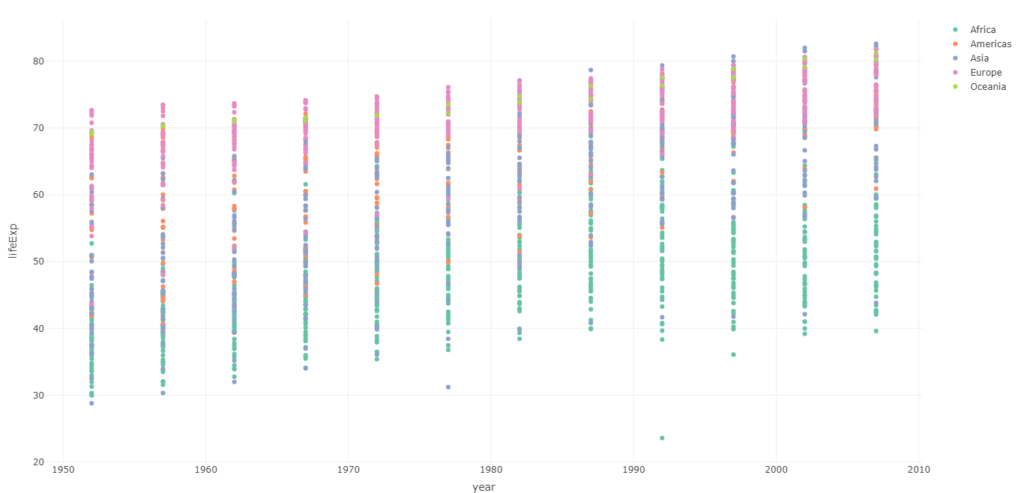
Pie Chart
The distribution of votes each contender got can be easily observed in the given pie chart.
import plotly.express as px
# using the Election dataset
df = px.data.election()
# plotting the pie chart
fig = px.pie(df, values="total", names="winner",title='District wins Distribution')
# showing the plot
fig.show()
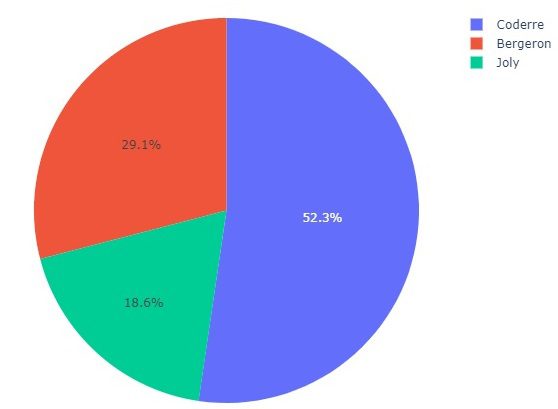
elect <- read.csv('https://raw.githubusercontent.com/plotly/datasets/master/election.csv')
library(plotly)
fig <- plot_ly(elect,type='pie', labels=~winner, values=~total,textinfo='label+percent',insidetextorientation='radial')
fig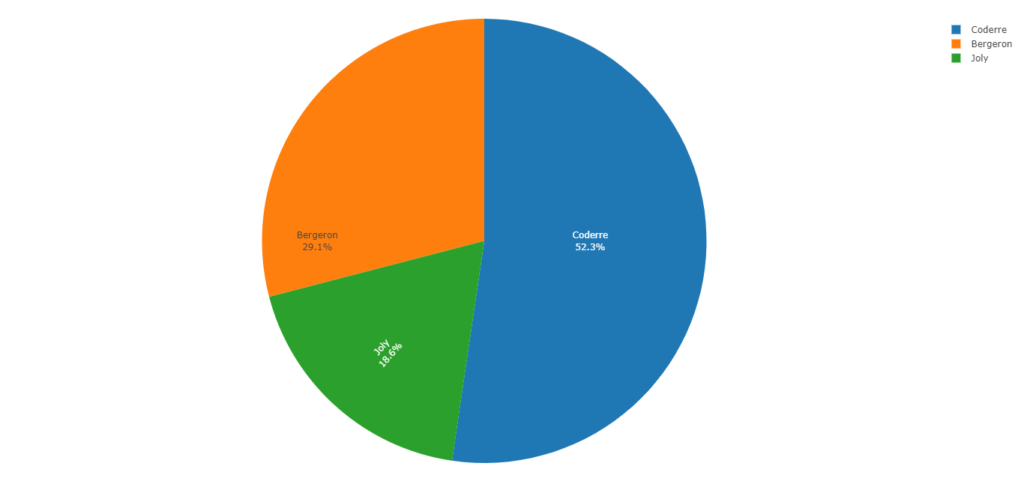
Violin plot
We can see the peaks in the given plot, which is a combination of box and kernel density plots.
import plotly.express as px
# using the tips dataset
df = px.data.election()
# plotting the violin chart
fig = px.violin(df, x="winner", y="total")
# showing the plot
fig.show()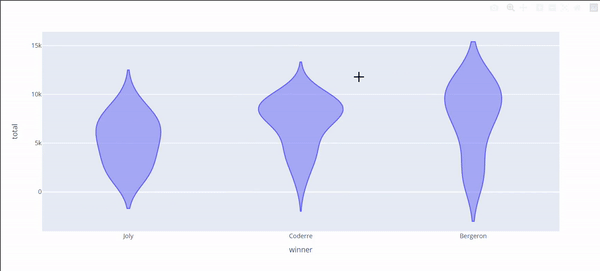
library(plotly)
elect <- read.csv('https://raw.githubusercontent.com/plotly/datasets/master/election.csv')
fig <- elect %>%
plot_ly(x = ~winner,
y = ~total,
split = ~winner,
type = 'violin',
meanline = list(
visible = T
)
)
fig <- fig %>%
layout(
xaxis = list(
title = "Winner"
),
yaxis = list(
title = "winner",
zeroline = F
)
)
fig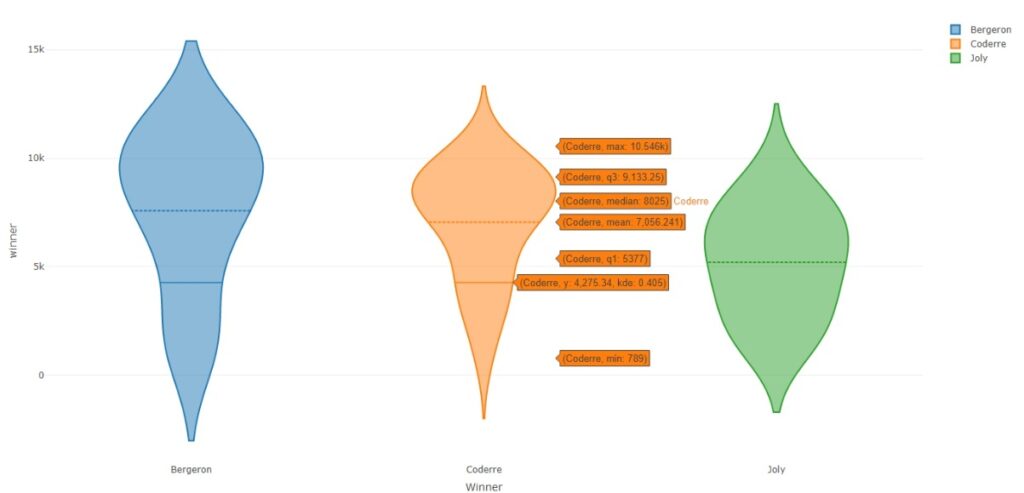
Box plot
Skew and variance of these three groups can be seen in the given below box plot.
import plotly.express as px
# using the election dataset
df = px.data.election()
# plotting the box plot
fig = px.box(df, x="winner", y="total")
# showing the plot
fig.show()
library(plotly)
elect <- read.csv('https://raw.githubusercontent.com/plotly/datasets/master/election.csv')
fig <- plot_ly(elect, y = ~total, color = ~winner, type = "box")
fig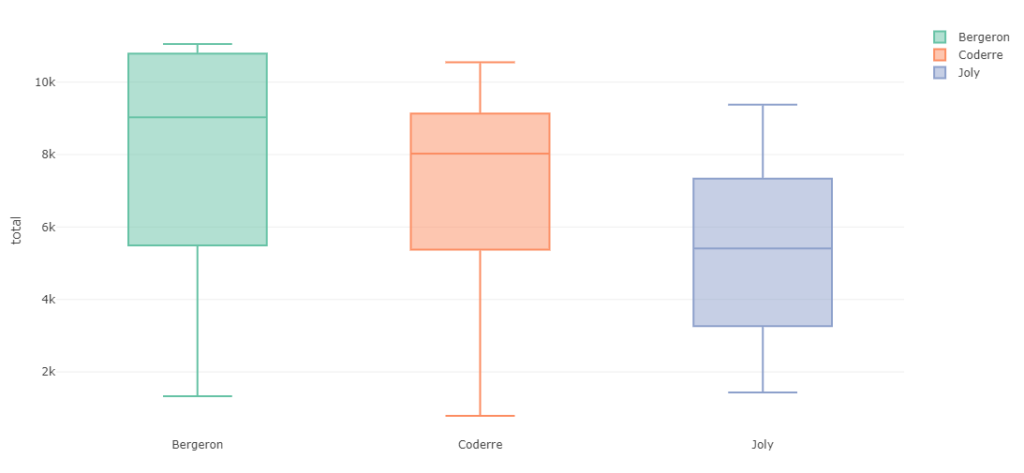
Gantt Chart
Gantt charts are used to show the progression of an activity against time.
import plotly.figure_factory as ff
import pandas as pd
# Data to be plotted
df = pd.DataFrame([
dict(Task="Back-End", Start='2022-01-01', Finish='2022-04-28', Resource="Steve"),
dict(Task="User-InterFace", Start='2022-01-01', Finish='2022-03-10', Resource="Elon"),
dict(Task="Patch", Start='2022-04-20', Finish='2022-05-15', Resource="Mark"),
])
# Creating the plot
fig = ff.create_gantt(df)
fig.show()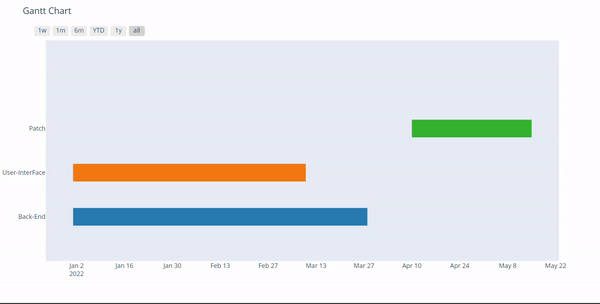
install.packages('rehape2')
library(plotly)
library(reshape2)
require(ggplot2)
tasks <- c("Back-End", "User-Interface",
"Middleware")
# Compile dataframe of task names, and respective start and end dates.
dfr <- data.frame(name = tasks,
start.date=as.Date(c("2022-01-01","2022-01-01","2022-04-20")),
end.date = as.Date(c("2022-4-28","2022-03-10","2022-05-15")),
resource = c("Steve","Elon","Mark")
)
# Merge start and end dates into durations.
mdfr <- melt(dfr, measure.vars = c("start.date", "end.date"))
p <- ggplot(dfr) +
geom_linerange(aes(y = name,
xmin = start.date,
xmax = end.date,
colour = as.factor(resource)),
size = I(50)) +
theme_minimal()
ggplotly(p)
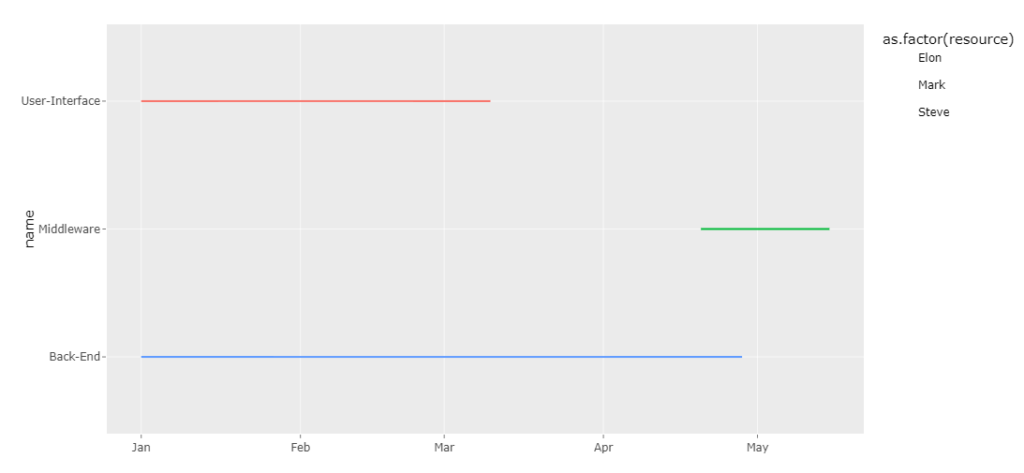
Timeline plot
Timeline charts can display events in chronological order.
import plotly.figure_factory as ff
import pandas as pd
# Data to be plotted
df = pd.DataFrame([
dict(Task="Back-End", Start='2022-01-01', Finish='2022-03-28', Emp="Elon"),
dict(Task="User-InterFace", Start='2022-01-01', Finish='2022-03-10', Emp="Steve"),
dict(Task="User-InterFace", Start='2022-01-10', Finish='2022-02-25', Emp="Mark"),
dict(Task="Patch", Start='2022-04-10', Finish='2022-05-15', Emp="Mark")
])
# Creating the plot
fig = px.timeline(df,x_start='Start',x_end='Finish',y='Emp',color='Emp')
fig.show()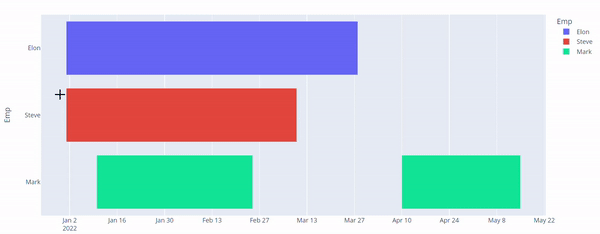
# Install and load the required packages
if (!require("plotly")) {
install.packages("plotly")
}
library(plotly)
# Load the data
df <- data.frame(
Task = c("Back-End", "User-InterFace", "User-InterFace", "Patch"),
Start = as.Date(c("2022-01-01", "2022-01-01", "2022-01-10", "2022-04-10")),
Finish = as.Date(c("2022-03-28", "2022-03-10", "2022-02-25", "2022-05-15")),
Emp = c("Elon", "Steve", "Mark", "Mark")
)
# Create the plot
fig <- plot_ly(data = df, x = ~Start, xend = ~Finish, y = ~Emp, type = "scatter", mode = "lines",
line = list(color = "blue", width = 6)) %>%
layout(title = "Task Timeline",
xaxis = list(title = "Timeline"),
yaxis = list(title = "Employee"),
showlegend = FALSE)
# Show the plot
fig
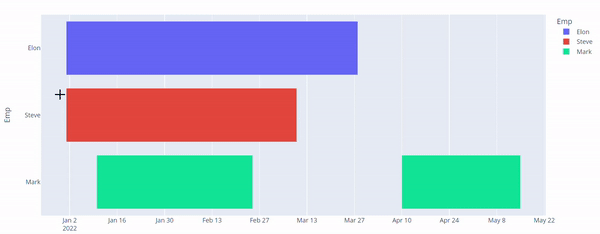
Quiver Plot
These plots show vector lines as arrows. To show for example electrical potential
import plotly.graph_objects as go
import numpy as np
# Creating the X, Y value that will
# change the values of Z as a function
x,y = np.meshgrid(np.arange(2, 4, .3), np.arange(2, 4, .3))
u = np.cos(y)*x
v = np.sin(y)*x
fig = ff.create_quiver(x, y, u, v)
fig.show()
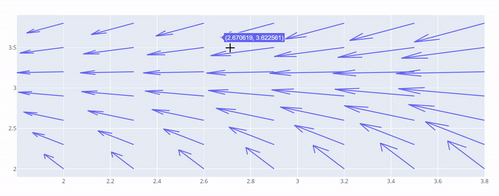
library(plotly)
df <- expand.grid(x = 1:20, y=1:20)
df$angle <- runif(100, 0, 2*3.14)
df$speed <- runif(100, 0, sqrt(df$x))
p <- ggplot(df, aes(x, y)) +
geom_point() +
geom_spoke(aes(angle = angle, radius = speed))
fig <- ggplotly(p)
fig

Heatmap
Heatmap visualisations show represent the data magnitude in the form of colour. More magnitude means darker colours.
import plotly.graph_objects as go
feature_x = np.arange(0, 100, 2)
feature_y = np.arange(0, 100, 3)
# Creating 2-D grid of features
[X, Y] = np.meshgrid(feature_x, feature_y)
Z = np.cos(X / 2) + np.sin(Y / 4)
# plotting the figure
fig = go.Figure(data =
go.Heatmap(x = feature_x, y = feature_y, z = Z,))
fig.show()
library(plotly)
fig <- plot_ly(z=~volcano,type = "heatmap") %>%
layout(margin = list(l=120))
fig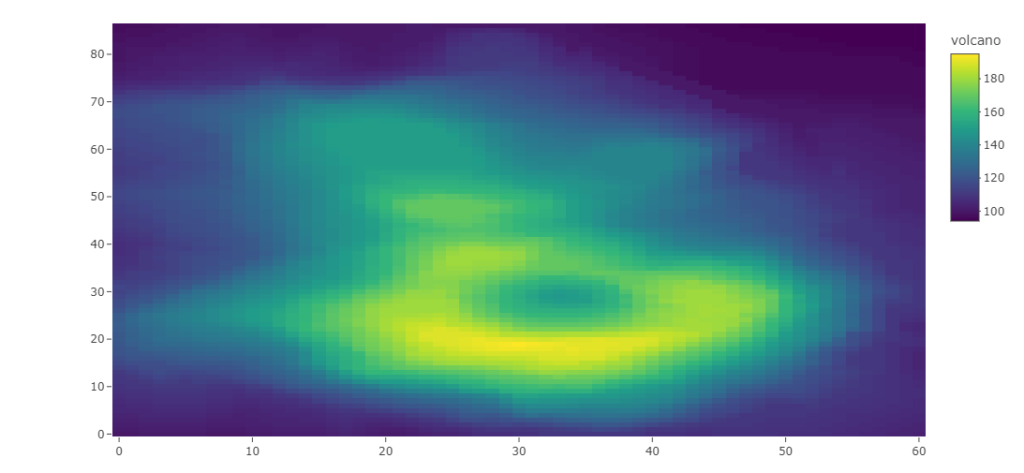
ANCOVA: Analysis of Covariance with python
ANCOVA is an extension of ANOVA (Analysis of Variance) that combines blocks of regression analysis and ANOVA. Which makes it Analysis of Covariance.
Learn Python The Fun Way
What if we learn topics in a desirable way!! What if we learn to write Python codes from gamers data !!
Meet the most efficient and intelligent AI assistant : NotebookLM
Start using NotebookLM today and embark on a smarter, more efficient learning journey!
Break the ice
This can be a super guide for you to start and excel in your data science career.
SQL CRUD basics in 5 mins
Learn SQL CRUD basics and Here’s a fast overview of how to utilize them in 5 minutes.
Important SQL functions
This article will introduce important functions in SQL rank, denserank, over, partition.
Important queries in SQL
In SQL you can make queries in number of ways ,though we can break complex codes into small readable and calculated parts.
SQL for data science
SQL offers several powerful analytical functions that can provide valuable insights
SQL Analytic Functions
SQL’s analytic functions allow for complex calculations and deeper data insights
SQL’s window function
SQL’s window functions are a potent tool that enables you to perform
SQL’s Recursive Common Table Expressions
SQL has a powerful feature called Recursive Common Table Expressions (CTEs), enabling you to work with hierarchical or recursive data. When handling data structures such as organisational hierarchies, bills of materials, family trees, and other similar structures, they can prove extremely valuable. 1. What is a Recursive CTE? 2. Syntax of a Recursive CTE 3.…
SQL stats and maths functions
Statistical and mathematical functions in SQL
Efficient Python 1: Play with Numpy, loops, Lists, Arrays
solve these Efficient python code quizzes
Efficient Python 2
This is the second segment of simple to advanced codes
Points You Earned


Leave a Reply
You must be logged in to post a comment.