At its heart, the `print()` function sends data to the standard output, typically the console.
Mastering Print in Python: A Beginner’s Guide to Output, Formatting,

Greetings, future data scientists and coding enthusiasts! Today, we’re diving deep into one of Python’s most fundamental features: the `print()` function. Far from just a beginner’s tool, `print()` is a versatile function that plays a crucial role in debugging, data presentation, and much more. Let’s explore this essential function in a way that’s both simple and comprehensive, with plenty of code examples to illuminate your path.
Understanding Print Basics
At its heart, the `print()` function sends data to the standard output, typically the console. Whether you’re displaying a quick message or complex data structures, `print()` is your go-to. Here’s the classic example:
print("Welcome to Python!")This line outputs `Welcome to Python!` to the screen, introducing you to the simplicity and power of `print()`.
Advanced Output Formatting
As you progress, you’ll often need to combine text with variables or format data in specific ways. Python offers several robust methods for formatting strings, making your output not just readable but elegant.
String Concatenation
A straightforward method is to concatenate strings using the `+` operator:
name = "Jane"
print("Hello, " + name + "!")However, this can quickly become unwieldy with more complex statements.
The `format()` Method
Python’s `format()` method offers a more flexible way to format strings, using placeholders:
age = 30
print("My age is {}.".format(age))You can also name your placeholders for clarity:
print("My name is {name} and I'm {age} years old.".format(name="Jane", age=30))F-Strings: A Modern Solution
Introduced in Python 3.6, F-strings provide a concise and readable way to include expressions inside string literals:
print(f"My name is {name} and I'm {age} years old.")Multiple Items and Custom Separators
`print()` can handle multiple items, separated by commas, which are by default printed with spaces:
profession = "data scientist"
print("I am a", profession, ".")Customize the separator with the `sep` parameter for different effects:
print("Python", "Data Science", "AI", sep=" | ")Controlling the End of Print
Customize how `print()` ends using the `end` parameter. By default, it’s a newline, but you can change it to anything, including nothing:
print("Hello", end=" ")
print("World")4. File
Printing to a File
Beyond the console, `print()` can direct its output to a file. This is incredibly useful for logging or saving results:
- The default file argument is ‘file=sys.stdout’.
- The actual printing of the output to the console is handled by the lower-layer functions.
- We can change which files the output can be saved to.
with open('print_to_file.txt','w') as file1:
print('Quoted',file=file1)Flush
Immediate Output with Flush
In some scenarios, especially within loops or when displaying progress, you might want your messages to be output immediately. Use the `flush=True` parameter to ensure `print()` doesn’t wait:
import time
for i in range(10):
print(".", end="", flush=True)
time.sleep(0.5)Note the following examples where flush was set to false by default.
Before we go further in the tutorial, allow me to explain the code. The code below will print a progress bar at 20% intervals, with each interval taking a second to print the next increment in progress. As you can see, the code does not behave as it is set to. Instead of appearing one by one, all the code appears at once after a total interval of five seconds. Because the buffer is set to true by default.
After running this code, locate the file in this notebook’s files tab.
For your convenience, you can change the file name.
- Python creates data buffers for input/output.
- Flush can help you disable or enable buffers, allowing you to control how data is displayed on the console.
- The buffers are enabled by default.
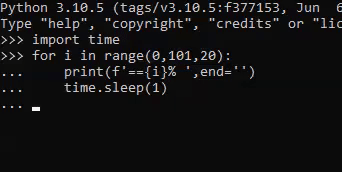
In the following code, we have set flush=True so that the code works, as it should, and the print statement outputs at the expected time and intervals.

Conclusion
The `print()` function is a cornerstone of Python programming, offering a wide range of capabilities beyond simple message output. From formatting complex strings to directing output to files and controlling buffering with `flush`, mastering `print()` is a foundational skill that will support your journey in data science and beyond. Experiment with the examples provided, explore the possibilities, and watch as `print()` becomes an indispensable tool in your coding arsenal. Happy coding!
ANCOVA: Analysis of Covariance with python
ANCOVA is an extension of ANOVA (Analysis of Variance) that combines blocks of regression analysis and ANOVA. Which makes it Analysis of Covariance.
Learn Python The Fun Way
What if we learn topics in a desirable way!! What if we learn to write Python codes from gamers data !!
Meet the most efficient and intelligent AI assistant : NotebookLM
Start using NotebookLM today and embark on a smarter, more efficient learning journey!
Break the ice
This can be a super guide for you to start and excel in your data science career.
Model Context Protocol (MCP) — the “USB” for AI tools
MCP is the USB port for AI — A standard that lets models like ChatGPT safely connect to tools and servic
Manova Quiz
Solve this quiz for testing Manova Basics
Quiz on Group By
Test your knowledge on pandas groupby with this quiz
Visualization Quiz
Observe the dataset and try to solve the Visualization quiz on it
Versions of ANCOVA (Analysis Of Covariance) with python
To perform ANCOVA (Analysis of Covariance) with a dataset that includes multiple types of variables, you’ll need to ensure your dependent variable is continuous, and you can include categorical variables as factors. Below is an example using the statsmodels library in Python: Mock Dataset Let’s create a dataset with a mix of variable types: Performing…
Python Variables
How useful was this post? Click on a star to rate it! Submit Rating
A/B Testing Quiz
Complete the code by dragging and dropping the correct functions
Python Functions
Python functions are a vital concept in programming which enables you to group and define a collection of instructions. This makes your code more organized, modular, and easier to understand and maintain. Defining a Function: In Python, you can define a function via the def keyword, followed by the function name, any parameters wrapped in parentheses,…
Python Indexing: A Guide for Data Science Beginners
Mastering indexing will significantly boost your data manipulation and analysis skills, a crucial step in your data science journey.